Follow the below step by step guide to disable the folder option which you can use to hide your favorite folders and also securing your windows from others too.
1. type the "regedit" in the run prompt by pressing - windows key and R togather
2. this will open the windows registry editor. if you get some windows warning select yes and proceed. after that you will get this
3. Now navigate to following location:
HKEY_CURRENT_USER\Software\Microsoft\Windows\CurrentVersion\Policies\explorer
4. double click the "nofolderoptions". if it is not there then right click and create a new DWORD entry and make sure to select the hexa decimal entry and its value should be 1 as shown below in figure
5. Now press ok and press F5 to refresh. close all registry editor and close all the open windows. go again to first figure and check you will get the folder option disabled.
Keep enjoying and stay hacking.....
1. type the "regedit" in the run prompt by pressing - windows key and R togather
2. this will open the windows registry editor. if you get some windows warning select yes and proceed. after that you will get this
3. Now navigate to following location:
HKEY_CURRENT_USER\Software\Microsoft\Windows\CurrentVersion\Policies\explorer
4. double click the "nofolderoptions". if it is not there then right click and create a new DWORD entry and make sure to select the hexa decimal entry and its value should be 1 as shown below in figure
5. Now press ok and press F5 to refresh. close all registry editor and close all the open windows. go again to first figure and check you will get the folder option disabled.
Keep enjoying and stay hacking.....




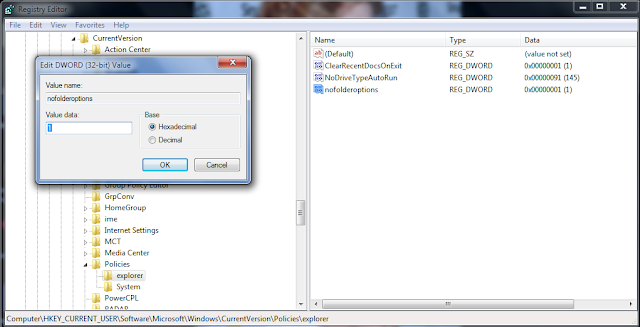
No comments:
Post a Comment